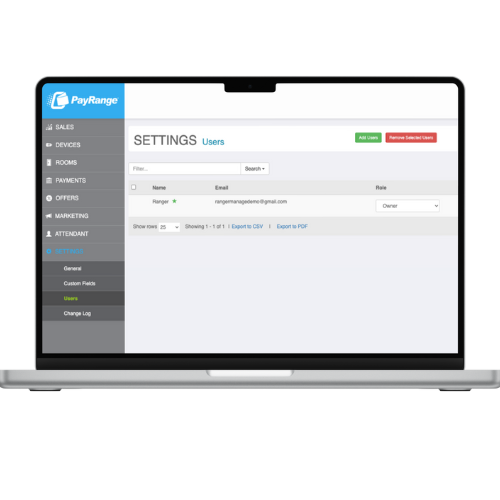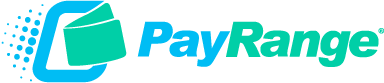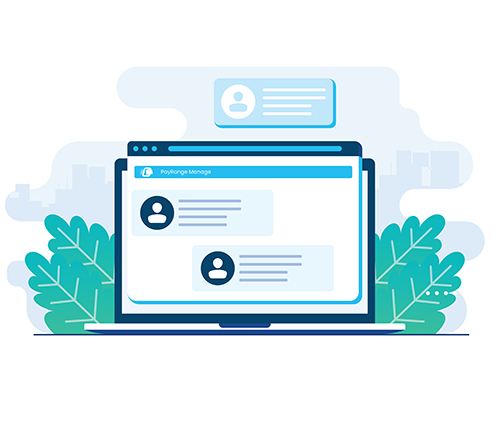
How do User Roles work?
Each user role serves a specific purpose, ensuring that users have access only to the features and functionalities relevant to their responsibilities. Whether you’re an Owner, Manager, Route Driver, Distributor, Finance, or Customer Support personnel, our user roles cater to your needs, providing a clear delineation of access and responsibilities.
Get to know the User Roles in MANAGE
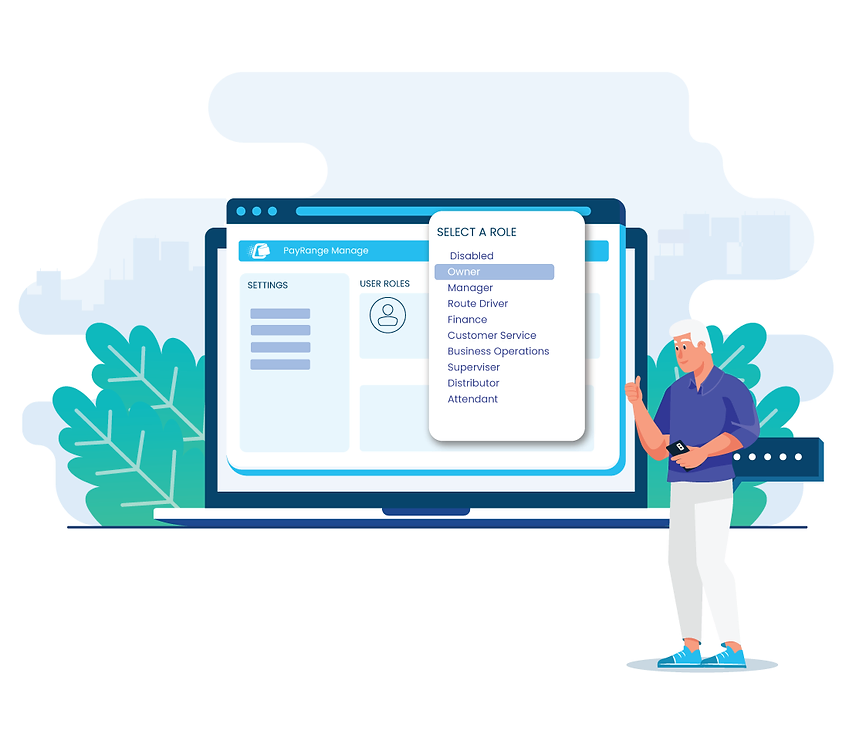
User roles and permissions are designed to control access levels for different users within the PayRange MANAGE console. Click below to learn more on user roles and permissions.
Quick Glance at User Roles & Permissions
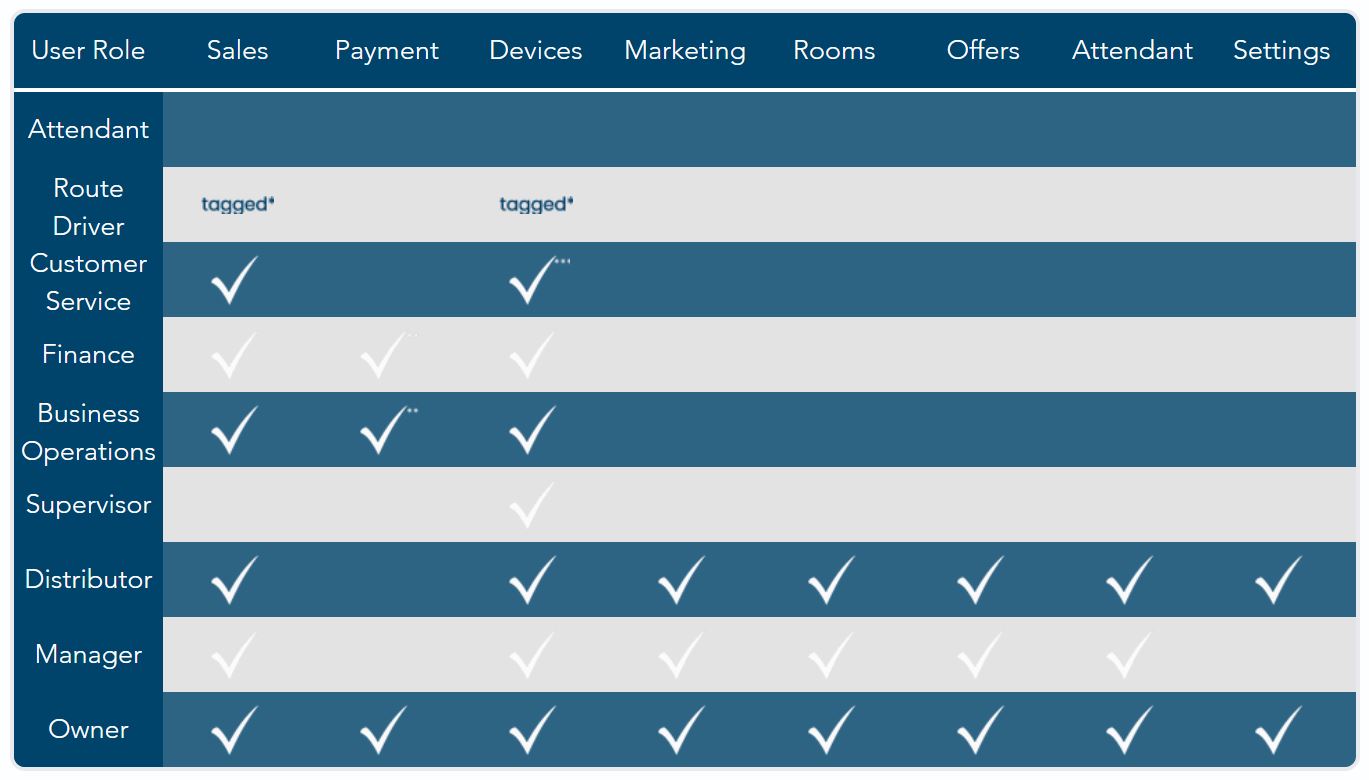
Getting Started with User Roles
Log in to your operator account in PayRange MANAGE. Select “Settings” from the left menu. Any user to be added must first have a Consumer Account with PayRange using the same email address. To setup a consumer account, the user can download the PayRange App and sign-up with email, or click here on a desktop computer.
To assign roles to a user account:
Next to the user account shown under >Settings >Users, click on the pencil icon under “Actions” and assign the user a role.
Visit the Help Desk for step by step instructions on how to add or remove users from your MANAGE operator account.